
The Lego Mindstorms EV3 Brick is an awesome piece of technology, but like all awesome pieces of
But don’t worry! If you have stumbled on this post because your EV3 Brick is down, stuck or broken, we hope to save you (and your brick) as most issues can be easily fixed.
See below for the most common issues with the EV3 Brick. If your problem is not covered here, feel free to leave a comment and we will help you out.
Start-up & Shutdown Issues
EV3 Brick Stuck on Starting
Problem
The EV3 Brick is stuck/frozen displaying the ‘Starting..’ screen when it’s turned on and the buttons seem unresponsive.

Solution
To fix this issue it’s a matter of reloading the EV3 Brick’s firmware, but there’s a trick to getting it back ready to do this:
- Hold down the Back, Center and Right buttons on the EV3 Brick.
- Once the EV3 Brick restarts, release the Back button
- When the screen shows the words ‘Updating’, release the Center and Right buttons,
- Update your firmware using the USB cable and your computer. I’ve written an article on updating the EV3 Brick’s firmware and you can jump over to it by clicking this link.
If this does not work, jump down to the Firmware update fix within this article and try that solution.
EV3 Brick won’t Start after Battery Change
Problem
If you have changed the batteries with a fresh set of AA’s or with a freshly charged battery pack
Solution
Check the battery connections as most likely one of them is bad, particularly the springs, they can sometimes get bent during the battery change.

- Remove the battery pack (or batteries)
- Straighten out the contacts with a flat head screwdriver
- Reinsert the battery pack (or batteries)
EV3 Brick Flashes Red, then Dies on Start-up
Problem
If you have started the EV3 Brick and the button lights flash red a couple of times and the Brick turns off.
Solution
This problem is caused by a defective battery pack and I recommend either using another battery pack if you have one on hand or replacing the battery pack with 6 new AA batteries to see if that works.
Some of the earlier version’s of the Lego Mindstorms Education kit had defective battery packs and if this is the case for you, I recommend contacting Lego to see if you can get a replacement.
EV3 Brick Frozen During Firmware Update
Problem
The EV3 Brick freezes during a Firmware update and is not responsive.
Solution
The fix in this situation is to reset the EV3 Brick and get it to a state where the firmware can be reloaded:
- Remove and reinsert the battery (or batteries if you are using 6 x
AA’s ) - When the EV3 Brick is off, hold down the Center and then the Right buttons until you see the words ‘Updating’ on the screen.
- Update your firmware using the USB cable and your computer. I’ve written an article on updating the EV3 Brick’s firmware and you can jump over to it by clicking this link.
EV3 Brick Won’t Turn Off
Problem
The EV3 Brick is stuck (or frozen) and will not turn off and the back button is unresponsive.
Solution
Perform an manual reset. Caution: this will delete the files and projects from the existing session and the files and projects from previous sessions will not be deleted.
- Hold down the Back, Center, and Left buttons
- When the screen is blank, release the Back button
- When the screen displays ‘Starting..’, release the Center and Left buttons.
Connection Issues
Cannot connect to EV3 Brick via Bluetooth
Problem
The EV3 brick fails to pair via Bluetooth with the Mac, PC, iPad or Android tablet. Bluetooth is enabled for both devices however the pairing process is not successful.
Solution
The first step to try is turning the EV3 Brick off and back on again.
Failing that, update the EV3 Brick firmware. Some older versions of the firmware have issues with Bluetooth on newer Mac operating systems and devices.
Update your firmware using the USB cable and your computer. I’ve written an article on updating the EV3 Brick’s firmware and you can jump over to it by clicking this link.
“Communication Failure” Error Message when connecting the EV3 Brick
Problem
When connecting to the EV3 Brick using the EV3 Programming Software, you receive the error message “Communication Failure”. Rebooting the EV3 Brick fails to resolve the issue.
Solution
This is typically an issue with the antivirus software stopping communication between the PC/ Mac and the EV3 Brick. Try disabling the antivirus software and connecting to the EV3 Brick again.
If this fails, try rebooting the PC / Mac.
Cannot connect to the EV3 Brick after a firmware update
Problem
The EV3 Programming Software fails to connect to the EV3 Brick after a firmware update.
Solution
Using the EV3 Brick control window in the bottom right, check that the EV3 Software is trying to connect to the correct EV3 Brick. Sometimes it can add another item here named “EV3 Firmware Update”.
Depending on the connection method you use, select either USB or Bluetooth on your Brick (normally EV3) and try again.
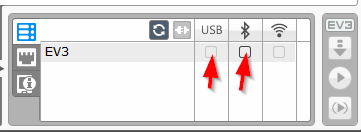
EV3 Sensor has a warning symbol on its Programming Block
Problem
A sensor block has a warning symbol next to the port number and does not work when the program is run.
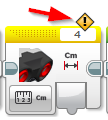
Solution
This can happen if the sensor connected to the specified port number is not the same as the programming block sensor.
In this example, the ultrasonic sensor block was being mistakingly used with an infrared sensor. Physically they look fairly similar, but the ultrasonic sensor is not part of the retail kit so it’s an easy mistake to make when using the Education Edition of the Programming software.
Be mindful of using the Lego Mindstorms EV3 Education software with the Lego Mindstorms EV3 Home Edition kit. There are a few extra programming blocks and sensors shipped with the Education version compared to the retail kit.
If you have the Retail kit, download and install the Lego Mindstorms EV3 Home Edition software instead of the Education version. I’ve written an article on the installation process and where to download the kit here.
Programming and Software Issues
Your Project Name is Invalid Error Message when sending a program to the EV3 Brick
Problem
The following error message appears after sending a program to the EV3 Brick:
Your project name is invalid. Please save your project with a new name. It must be less than 32 characters and only contain the following characters:
ABCDEFGHIJKLMNOPQRSTUVWXYZ
abcdefghijklmnopqrstuvwxyz
01234567890_-
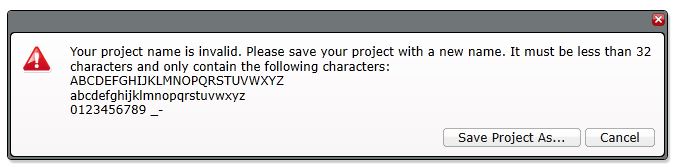
Solution
This happens when the Project (not the program) name is greater than 32 characters long and / or it contains invalid character(s).
The EV3 Programming Software only validates the program name as it’s entered, which means the project name can be anything as long as it’s valid to the underlying operating system.
To fix this:
- Either click the Save Project As… button on the error message or click cancel and Select File | Save Project As…
- Enter a File name that conforms to the rule in the error message:
- Less than 32 characters long
- English alphanumeric characters only
- No other symbols allowed other than dash (-) and underscore (_)
A Warning Symbol displayed when running a program
Problem
When running a program the robot / EV3 Birck hangs. A strange warning symbol is displayed on the screen:
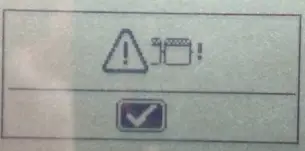
Solution
This is typically an issue with the brick, rather than the program. The first thing to try is turning the EV3 Brick off and back on again.
Failing that, check your program. Confirm the logic looks sound and try copy and pasting it into a new program window and running the newly created program.

